2026 Mount Crosby BYOD Information
BYOD 2024.pdf
Bring Your Own Device (BYOD) is a term used to describe a digital device ownership model where students use a personally-owned device to support their learning.
In 2026, the expectation for students accepted in the BeConnected at Mount Crosby State School classes in Year 2-6 will bring their own device that meets the required specifications. This ensures that students can access the resources and software used in class through the entire day and that learning between home and school is seamless for students.
Requirements - What do I need to do?
To participate in our BeConnected Program, you must:
- have a suitable device that meets our minimum device specifications,
- install the required software and applications on this device as per each Year level Booklist
- ensure your child's device is connected to the school Wi-Fi network by following the BYOx Link Instructions as below. If your child does not know their password, this can easily be left until school resumes,
- sign and return the 2026 BeConnected Student Learning Expectations Agreement, please review this with you child and have them sign it as well. Please wait until the first day of school in 2026 and return these forms to your child's 2026 class teacher,
- sign and return the MtCSS OnlineConsentForm2026. Please wait until the first day of school in 2026 and return this form to your child's 2026 class teacher.
Minimum Device Specifications for 2026:
- Full size iPad released 2020 and onwards, see release timeline below
- 16 GB or higher
- Wi-Fi model
To keep pace with changes in technology and teaching and learning, Mount Crosby State School will update the BYOD technical specifications as required.
We believe in most circumstances that an iPad will last you for 4 years so if you have purchased a new iPad for BYOD in the last 4 years then there is no expectation for you to purchase a new iPad in 2026.
* Please ensure your iPad is updated to the latest iOS (currently 18.6.2 or above).
* Please note that iPad Minis are not suitable for use due to their small screen size.![]()
Which iPad model do I have?
Click here for instructions on how to identify your iPad model.
STEP 1: Purchase your device
The BYOD parent portals (listed on this page) are offered as a convenient way in which to purchase your device, accidental damage cover, extended warranty and accessories. Mt Crosby State School does not endorse nor recommend any particular supplier of IT equipment or accessories. Parents and caregivers are encouraged to compare prices and services from multiple retailers so that they are satisfied that the items on offer represent quality, value for money and meet their needs. Any purchase transactions conducted via the portals are a private matter between the purchaser and supplier.
JB HIFI PURCHASING PORTAL

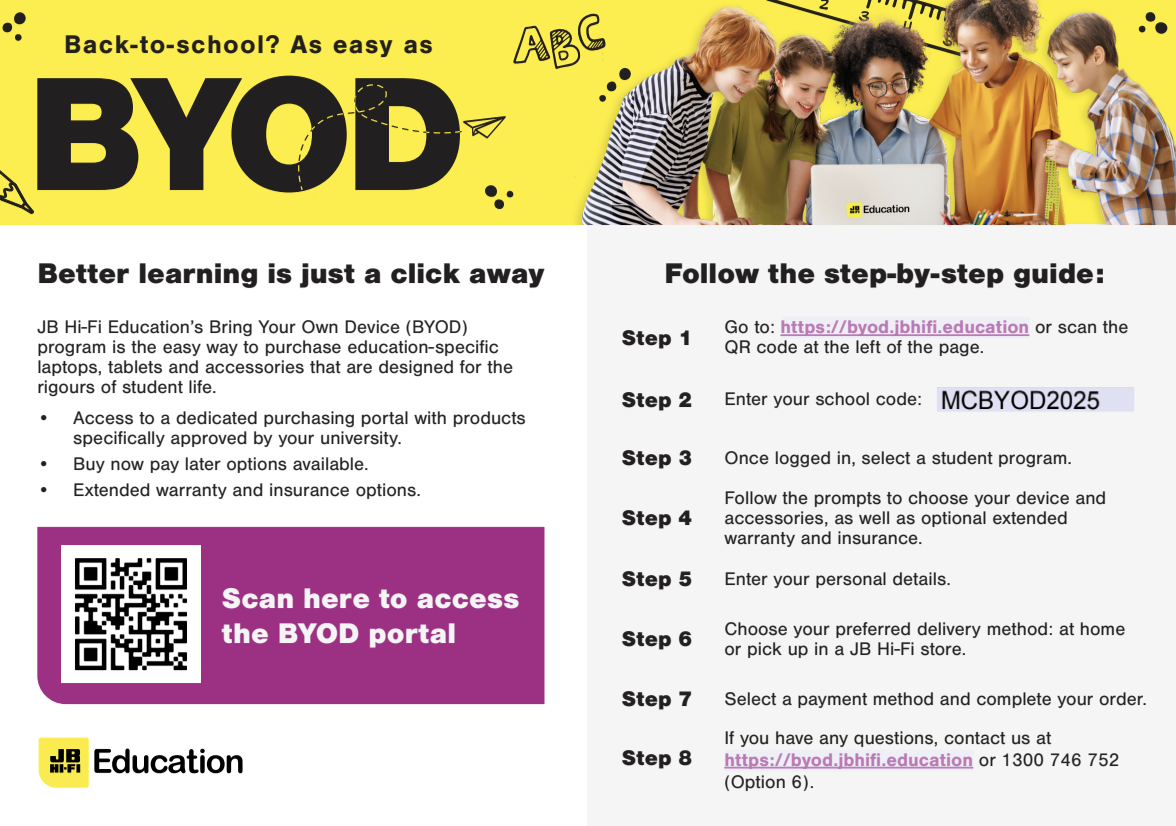
 BYOD_How to order_Flyer_School 2026.pdf
BYOD_How to order_Flyer_School 2026.pdf
JB HIFI School Code: MCBYOD2025
So now you have your iPad, where to next?
STEP 2:
Create a student apple id
Create a student apple id using family sharing. Instructions are attached.
It is preferred that students have their own Child Apple ID, this is setup through Family Sharing. Family Sharing makes it easy for up to six people in your family to share Apps and Books. This allows parents to have control over content that is on their child's iPad. Parents are prompted with app requests from their children.
STEP 3:
Install the Intune Company Portal App
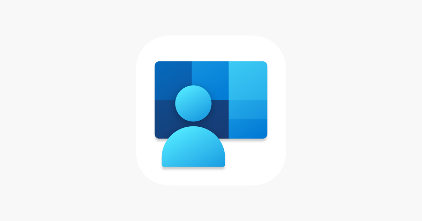
![]()
STEP 4: Enrol your device with Microsoft Intune
Enrolling your child's device into Microsoft Intune, will mean your child will be able to:
- access the school Wi-Fi network and have school email automatically set up and configured
- access Mount Crosby State School list of selected apps for school use in one easy location
- self-manage their device
You will need the following:
- The Students' School MIS and Username + Password
- Your Students' School email address (e.g. MISUSERNAME@eq.edu.au)
- Your iPad
- Home Wi-Fi
- Your iPad Passcode (used to unlock you iPad)
- The iPad is signed in with students' Apple ID
STEP 5: Watch the Enrolment Video
If you know your School MIS Username and Password and have all the before-mentioned items available, please watch the Enrolment Video from the below QR Code, simply open the Camera App on your phone or iPad and hover over the QR Code. A website link will be available for you to click on.
![]()
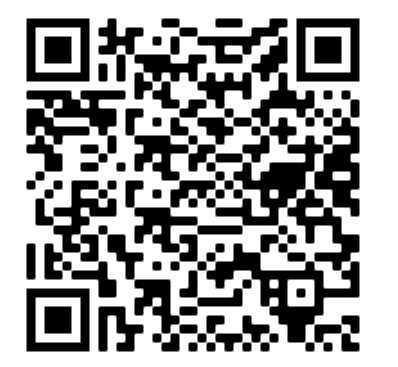
If you experience any difficulty, please contact Nic Jones, the school Technical Officer on BYOD@mtcrosbyss.eq.edu.au.
Your child's device should be ready to go!